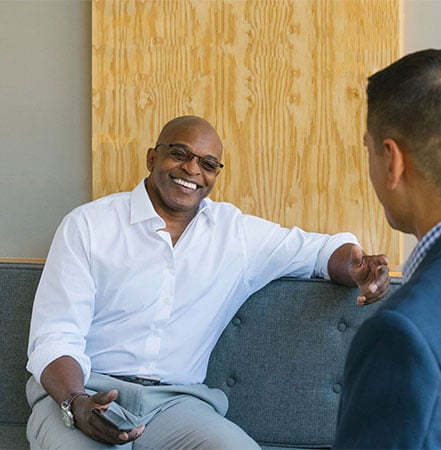Why use Zelle®
NO FEES
There are no fees to send and receive money with Zelle® from our Columbia Bank and Commercial Mobile apps.
FAST
Improve cash flow. No need to wait for a check to clear, payments are sent directly to your bank account in minutes.1
PRIVATE
All you need is an email address or U.S. mobile number. Your account information stays private.
Enroll with Zelle® now
You can now send and receive money with Zelle® from within Commercial Online Banking or the Commercial Mobile app. Contact Treasury Management Support at 866-563-1010 or via Chat within Commercial Online Banking to enroll.
Zelle® is coming soon for our Business Online Banking and Columbia Mobile app users. Stay tuned for additional details.
FAQ
Eligible business accounts can send, receive or request money with Zelle® using Commercial Online Banking or the Commercial Mobile app.
Please contact Treasury Management Support at 866-563-1010 or via Chat within Commercial Online Banking to get started.
To send money with Zelle®, simply select someone from your mobile device’s contacts (or add a trusted recipient’s email address or U.S. mobile number), add the amount you’d like to send and an optional note, review, then hit “Send.” In most cases, the money is available to your recipient in minutes.1
To receive money using Zelle® with a business account, share your enrolled email address or U.S. mobile number with your customers and ask them to send you payment with Zelle® right from their banking app. No need to share any sensitive account details. After the consumer sends you payment with Zelle®, you will receive your money directly into your enrolled bank account.
To request money using Zelle® with a business account, choose “Request,” enter the individual’s email address or U.S. mobile number, confirm the recipient is correct and tap “Request.” If the individual you are requesting money from is not yet enrolled with Zelle®, you must use their email address to request money. If the individual has enrolled their U.S. mobile number, then you can send the request using their U.S. mobile number.
Eligible business accounts can send, receive, or request money with Zelle® using Commercial Online Banking or the Commercial Mobile app.
Please contact Treasury Management Support at 866-563-1010 or via Chat within Commercial Online Banking to get started.
No, Columbia Bank does not charge any fees to use Zelle® with a business account.
Your mobile carrier's messaging and data rates may apply.
Neither Columbia Bank nor Zelle® offers purchase protection for payments made with Zelle® - for example, if you do not receive the item you paid for, or the item is not as described or as you expected. Only send money to people and businesses you trust and always ensure you've used the correct email address or U.S. mobile number when sending money.
No, Zelle® payments cannot be reversed.
You can only cancel a payment if the business or consumer you sent money to hasn’t yet enrolled with Zelle®. To check whether the payment is still pending because the recipient hasn’t yet enrolled, you can go to your activity page, choose the payment you want to cancel, and then select “Cancel This Payment.” If you do not see this option available, please contact our customer support team at 866-486-7782 for assistance with canceling the pending payment.
If you send money to a business or consumer that has already enrolled with Zelle®, the money is sent directly to their bank account and cannot be canceled. This is why it’s important to only send money to people you know and trust, and always ensure you’ve used the correct email address or U.S. mobile number when sending money.
If you sent money to the wrong person, please immediately call our customer support team at 866-486-7782 to determine what options are available.
Please contact our Treasury Management Support team at 866-563-1010. Qualifying imposter scams may be eligible for reimbursement.
Keeping your money and information secure is a top priority for Columbia Bank. When you use Zelle® within our mobile app or online banking, your information is protected with the same technology we use to keep your Columbia Bank account safe.
To use Zelle®, the sender and recipient's bank or credit union accounts must be based in the U.S.
There are a few ways you can encourage your customers to pay you with Zelle®.
- Tell customers verbally that you accept payments with Zelle®, and that they can easily send you money right from their banking app.
- Include it on an invoice. We recommend adding “I accept payments with Zelle®” or “Pay me with Zelle®”.
- Use Zelle® to request money from your customers (which will send them a notification telling them you’ve requested payment with Zelle®).2
Zelle® QR code provides peace of mind knowing you can send and receive money, without typing or providing an email address or U.S. mobile number.
To locate your Zelle® QR code, log into our Commercial Mobile app and select Zelle® under Money Movement. Click "Send," then click on the QR code icon displayed at the top of the "Select Recipient" screen. Navigate to "My Code." From here you can view and use the print or share icons to text or email your Zelle® QR code.
To send money, log into our Commercial Mobile app and select Zelle® from the Money Movement menu. Click "Send," then click on the QR code icon displayed at the top of the "Select Recipient" screen. Once you allow access
to your camera, simply point your camera at the recipient's Zelle® QR code, enter the amount, hit "Send," and the money is on the way! When sending money to someone new, it's always important to confirm the recipient is correct by reviewing the displayed name before sending money.